 User guide for schools
User guide for schools
Welcome to the Schools Resilience Wall Framework.
This version of the resilience wall framework is designed to help school staff to take a whole-school approach to promoting and building resilience in schools. By working through the framework, staff can review various aspects of the school’s day-to-day operations and longer-term approaches – through a resilience lens.
It can be used in conjunction with the Children and Young People’s Resilience Framework; working with them on a one-to-one basis to build their resilience, or the Families Resilience Framework.
How to Use the Schools Resilience Wall Framework
STEPS
1. You can either use the tool as a guest or register and create a username and password.
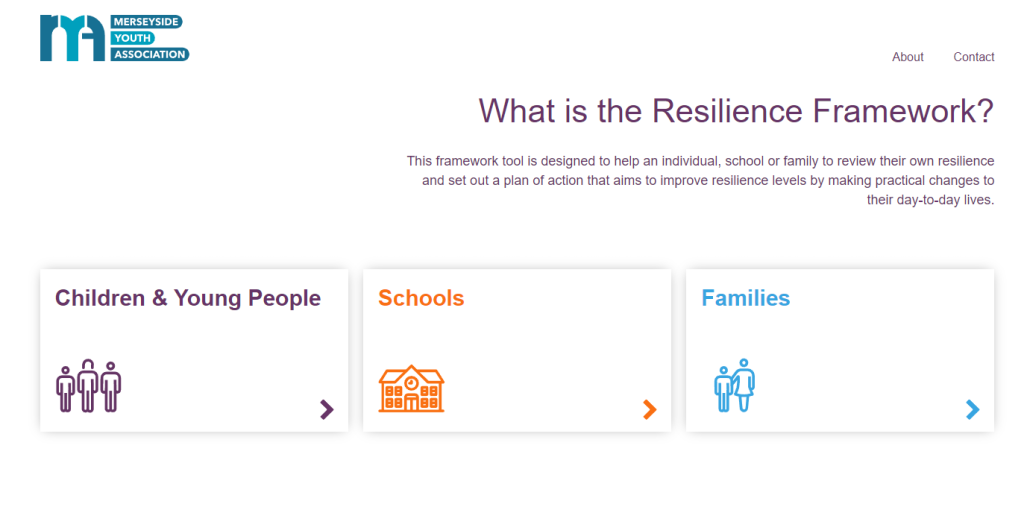
2. Creating a username will allow you to save your resilience walls, add to them in the future and use them to compare progression and updates. If you use the tool as a guest, you won’t be able to save your walls.
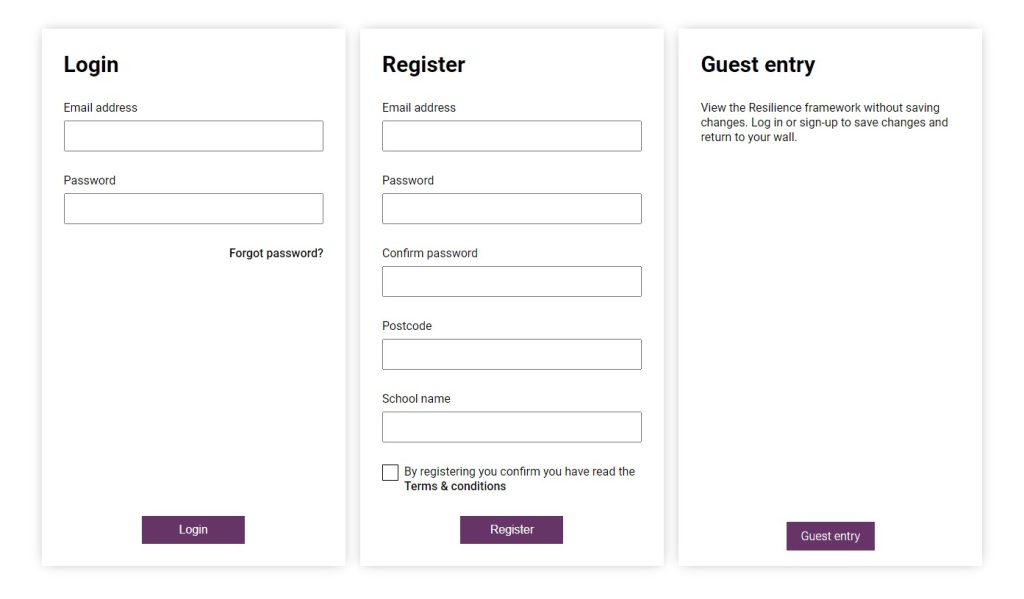
3. Once you’ve logged in, you will be taken to the My Walls page. Click the button to create your Resilience Wall.
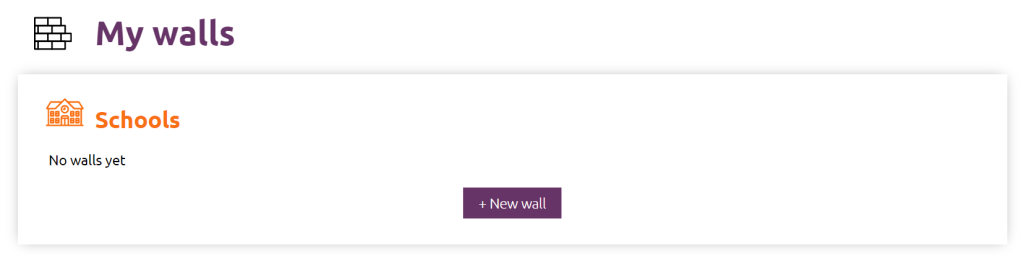
4. You will then be taken to the Resilience Wall Framework.
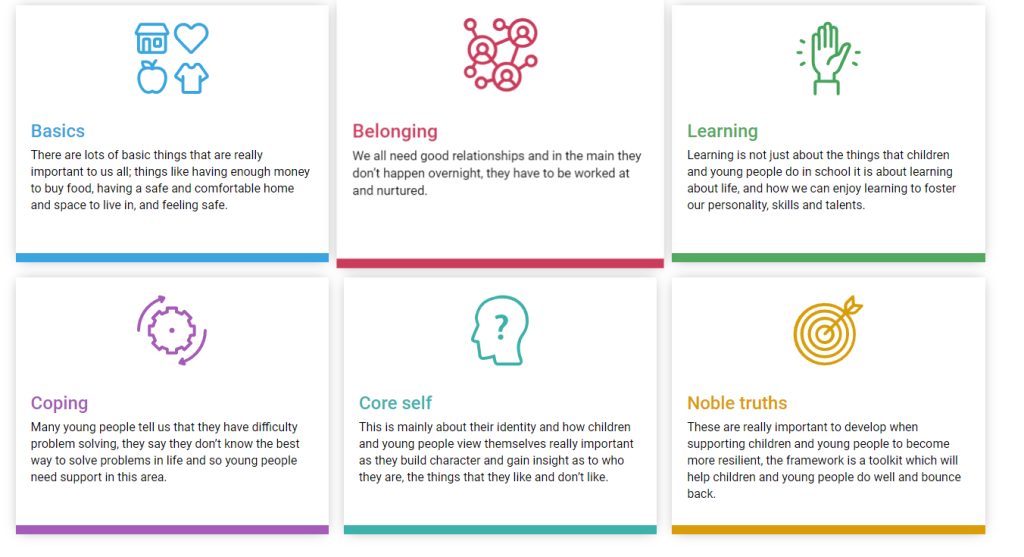
5. Here you can start working on your resilience wall, brick-by-brick.
Clicking on each box will open up a new page displaying the various elements of that part of the framework.
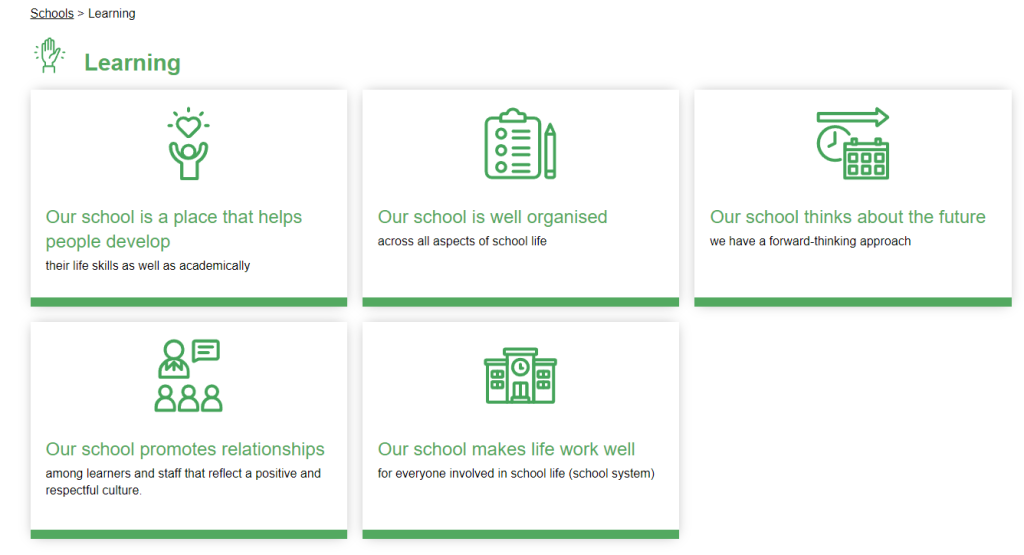
6. Select which element you want to review and click the box. You can work through each section at your own pace, in any order you wish.
You will now see a series of suggestions and points to consider to help you review your school’s approach to resilience in relation to that specific aspect of the wall.
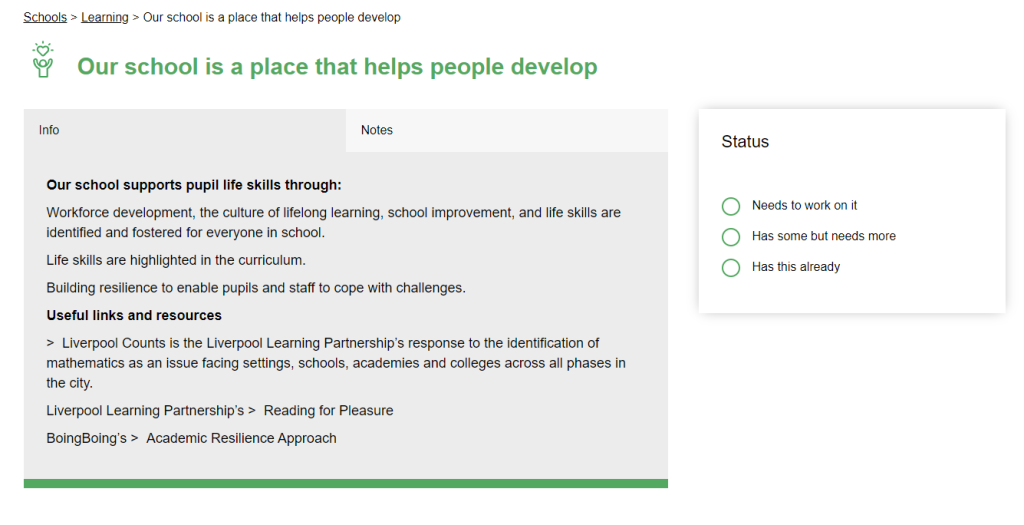
7. This page also contains useful links and resources.
By clicking on the notes page, you will see a series of prompts designed to help you record actions and steps you intended to take in relation to strengthening your school’s resilience in this area.
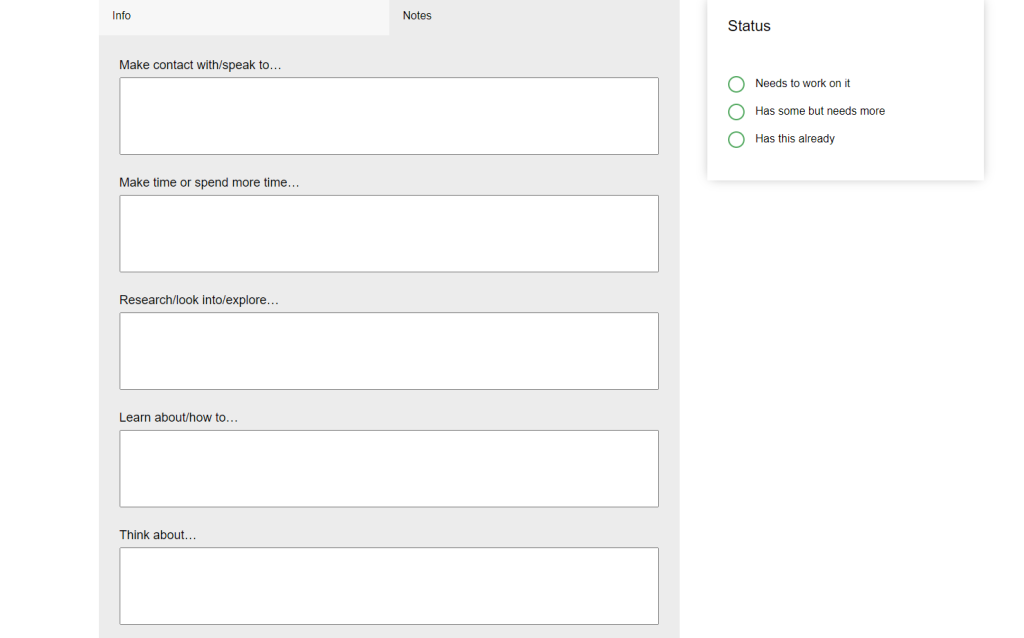
You can also identify the status by clicking on the relevant button. Your selection will save automatically.
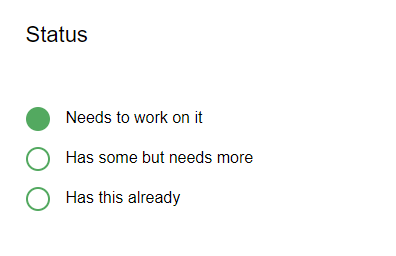
The notes you make on each section will form your overall action plan.
You can work your way through your resilience wall at your own pace. The notes you add will save automatically but you can go back and edit them.
8. You can return to your resilience wall and continue progress by clicking the ‘My Walls’ tab.
In this section you will be able to view your wall(s).

To rename your wall you can click on the pencil icon.
To continue working on, or edit your wall, click on the eye icon or the wall name.
If you want to make a new wall, click the button to begin.
Downloading your resilience wall
Your resilience wall can be accessed online, but if you’d like to download it and print a copy, just click the ‘Download PDF’ which you’ll find at the bottom of each page.
You can create a PDF of individual bricks, selected sections, or your full resilience wall.
If you make notes, they will only display on individual brick PDFs, not sections or your full resilience wall.




